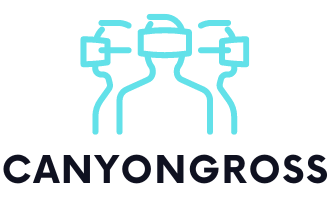If you’ve got a PlayStation 5, two controllers, and a friend or sibling ready to play, you might’ve wondered:
Can we play Fortnite together on the same screen?
The answer is yes. Fortnite does support split-screen multiplayer on PS5.
In this article, I’ll walk you through exactly how to set it up, what you’ll need, and what to expect during gameplay. If you’re new to this or trying it for the first time, this guide is meant to help you avoid the trial-and-error.
Why Split-Screen in Fortnite Matters
Most people think of Fortnite as an online-only, every-player-for-themselves experience. But sometimes, especially at home, you just want to team up with someone next to you. No second console, no second TV, just shared fun.
That’s where split-screen mode comes in. It lets two people play Fortnite on the same PlayStation 5, side by side. It’s ideal for casual matches, teaching someone new, or just sharing laughs during a Duo or Squad session.
I found it refreshing to play next to someone and coordinate in real time..
If you’re the kind of player who also jumps into football games like EA Sports FC on the same console, split-screen sessions can easily turn into co-op seasons or Ultimate Team nights as well. In those modes, understanding how in-game currencies such as FC 26 Coins work can help you and your friend make smarter choices about building squads, handling upgrades, and deciding when it’s actually worth spending.
What You Need Before You Start
Before diving in, make sure you have everything set up correctly. Here’s what you’ll need:
- A PS5 console (this also works on PS4, but I’ll focus on PS5 here).
- Two controllers, both turned on and working.
- Two PlayStation Network (PSN) accounts — one for each player.
- Fortnite installed and fully updated on your system.
- Both PSN accounts must be linked to an Epic Games account (this is needed to play Fortnite online).
If your second player doesn’t have an Epic account, they won’t be able to join. You can fix this by logging in to their PSN profile and setting up an Epic account from the Fortnite login screen. Purchase Fortnite for the cheapest Price on the Official PlayStation Store
Step-by-Step: How to Turn On Split-Screen on PS5

Here’s the exact process to enable multiplayer split-screen on PS5
Step 1. Start with Only One Controller
Turn on your PS5 using your main controller and log into your main PSN account. Don’t touch the second controller just yet.
Step 2. Launch Fortnite
Once you’re signed in, open Fortnite and let it load completely. You’ll enter the main lobby under your primary account.
You should be able to see your username on the top left — this confirms you are the first player.
Step 3. Turn On the Second Controller
After Fortnite is fully loaded, now you can turn on the second controller.
The console will ask, “Who’s using this controller?” At this point, you’ll need to choose the second PSN account.
Once selected, the second account will try to log into Fortnite. If everything is linked properly, the game will add them as Player 2. You’ll now see both players in the lobby, one on top, one on bottom.
What If the Second Player Doesn’t Join?
This happened to me once. If your second player isn’t joining, it might mean that their account doesn’t have a Fortnite profile yet.
To fix this:
- Log into that account as the main account.
- Open Fortnite solo and play a match.
- This confirms their account is registered with Epic Games.
After that, repeat the split-screen setup and it should work.
Customizing Settings and Starting a Match
Now that both players are logged in, here’s how to get the game going.
Important: Only the main controller (Player 1) can control the lobby:
- Press the Triangle to ready up.
- Use the same controller to switch modes (Duos, Squads, etc.).
If you want to change Player 2’s outfit or settings, hold the button prompt shown on the screen to temporarily switch control to their account.
This lets you personalize their loadout or tweak the HUD.
Once you’re both ready, hit Triangle on the main controller to start.
How Split-Screen Looks and Feels
When the match begins, the screen will split horizontally, one player on the top half, one on the bottom.
You’ll both play independently, but share:
- The same frame rate and visual settings
- The same match objectives
- The same voice chat (if enabled)
Keep in mind that split-screen only works for Duos and Squads. It’s not available in Solo, Creative, or Team Rumble modes.
Tips for a Better Split-Screen Experience
Here are a few things I learned that might help:
- Use a big screen TV — the split halves can feel cramped on small displays.
- Sit close enough to read in-game text and menus.
- Adjust HUD Scale and Brightness under settings if things feel off.
- Don’t try this in competitive mode as the limited view isn’t ideal.
- Communicate in real time as it makes a big difference in how well you play together.
Final Thoughts: Should You Try It?
If you’ve never played Fortnite in split-screen mode, I’d say it’s definitely worth trying, especially with someone new to the game. It’s a fun and simple way to share the game locally.
For parents, siblings, or friends just looking to enjoy Fortnite without 2 consoles, this setup works really well.
And once you get used to the screen split, it’s easy to fall into the rhythm of teaming up and playing like any online squad would.